Main image via Ingo Joseph/Pexels
Google Maps is watching you.
Yes. It knows about that fancy sushi place you ate at during your Tokyo vacay three months ago. It also knows about that kampung road shortcut-to-college that you took last week. It knows everywhere that you've been. Don't believe us? Open your Google Maps and we'll show you.
#1 Open the Google Maps app.
#2 See the 'More' button on the top left? That's the one with the three horizontal lines. Tap it.
#3 Select 'Your Timeline'.
#4 You should be able to see where you've been today. Tap the calendar icon to view your previous days.
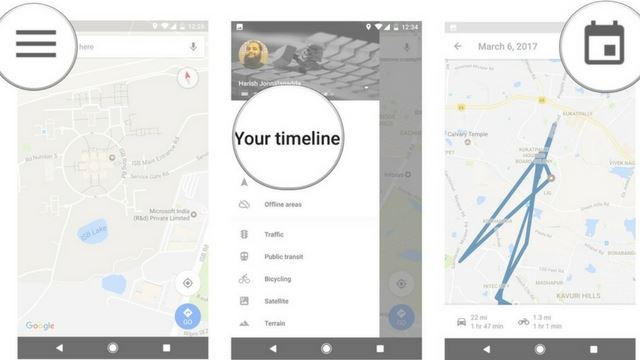
Image via Android Central
#5 Scroll left/right to move between months.
#6 Tap a specific date that you'd like to look at.
#7 The route that you've taken on that day will be displayed.
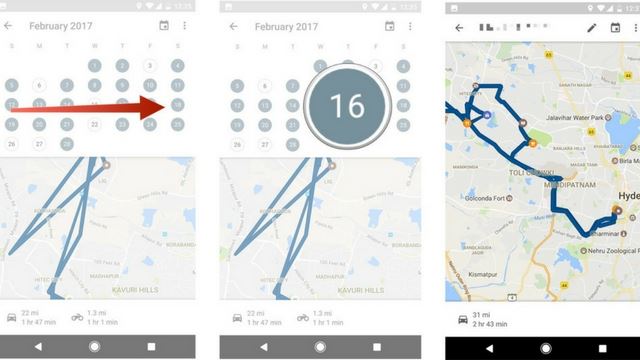
Image via Android Central
We know right?! Shocking. Google Maps has been watching our every move and we didn't even know it! Google Maps' Your Timeline isn't new though. It was first introduced to desktop and Android users in 2015. Last year, it was extended to iOS users.
Here's another mindblowing bit. If you're a Google Photos user, the Timeline will also be able to show you the pictures that you've taken at the specific locations!
Depending on how you look at it, it's not all bad though. Hey, at least now you can use it to trace back some of the nice restaurants you've been to (but forgotten about), refer to it for your journalling needs, or use it to check if your boyfriend/girlfriend really went straight home after class yesterday (No, you didn't read this from us).
Not a fan of having technology spy on you though? Don't worry. You can turn it off. Just follow these instructions:
#1 Tap the 'More' button.
#2 Tap 'Settings' and 'Personal Content'.
#3 Under 'Location Settings', tap on 'Location History Is On'.
#4 Turn the setting off.
And you're good to go!
Info via Android Central
Filled Under :
*We reserve the right to delete comments that contain inappropriate content.